Configure command permissions
Easily configure command permissions to prevent abuse & prevent spam
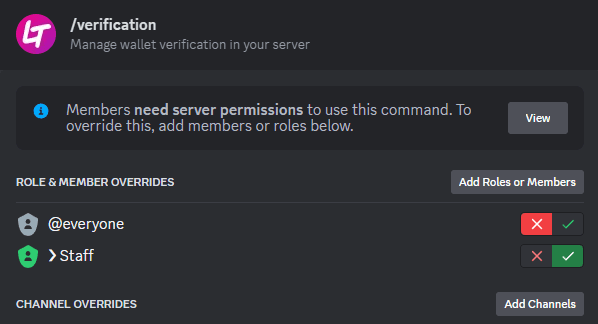
The Lovelace.Tools bot already comes with proper permission gating by default. However, sometimes it is helpful to add specific command permission oveerrides, for instance to give a group of trusted staff access to certain commands. In this guide, you'll learn how to add command and channel overrides in your Discord community.
Command Permissions
By default, most Lovelace.Tools commands can be used by all members. Commands for managing your server settings are gated behind your role permissions, and usually require the Administrator or Manage Channels permissions.
This means that you normally don't even have add any specific command overrides! However, if you would like some anyway, here's how you can set them up:
1. Go to Server Settings
While in your Discord server, navigate to the top-left corner and click the ⌄ icon to open up a panel. In there, click Server Settings.
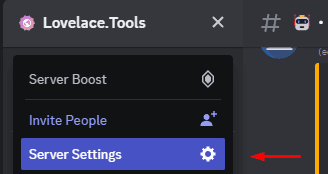
2. Find Integrations
Select Integrations from the left column menu in your server settings, and find the Lovelace.Tools bot (or the bot you want to change the command permissions for) in the Bots and Apps section.
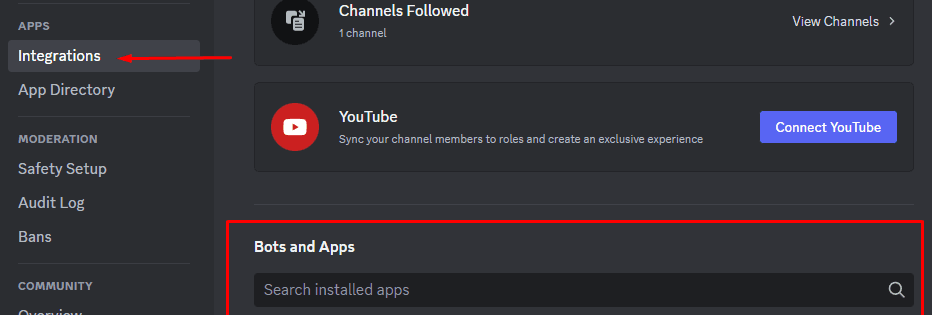
3. Set up overrides
Command Overrides
Under Command Permissions, find the Commands section and click on the command you would like to override the permissions for.
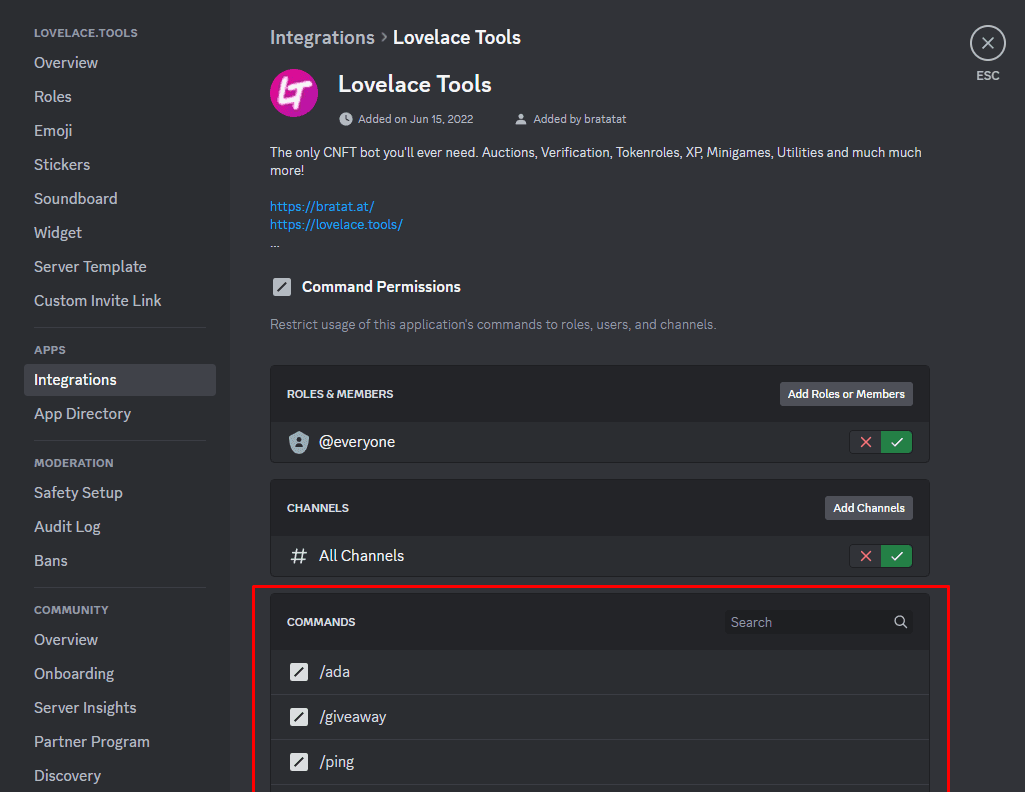
Similarly to changing your role & channel permissions, you can click Add Roles or Members in here to create permission overrides.
Important! Note the warning at the top of pop-up. If it mentions that the command requires server permissions like in the image below, always be wary of allowing other members to use the command. These are often commands for managing your server settings that are exclusive to your Administrators, so opening up the command to untrusted people could be dangerous!
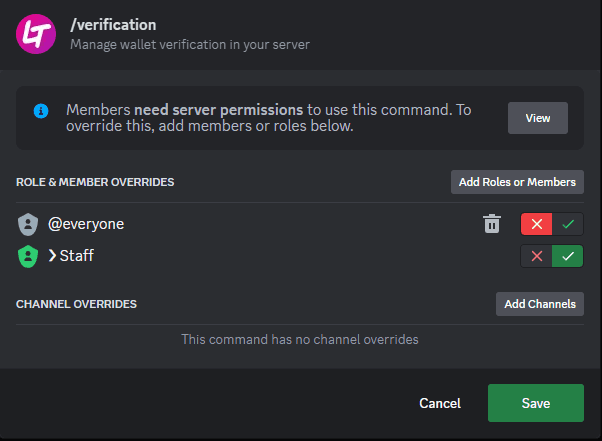
Channel Overrides
Similarly to Command Permissions, you can also Add Channels to create specific channel overrides. This could be helpful to prevent command spam in your main chat, and direct command usage to dedicated #bots channels.
Global Overrides
To change command access across all commands that the bot has, find the top section under Command Permissions to restrict usage of the application's commands to roles, users and channels.
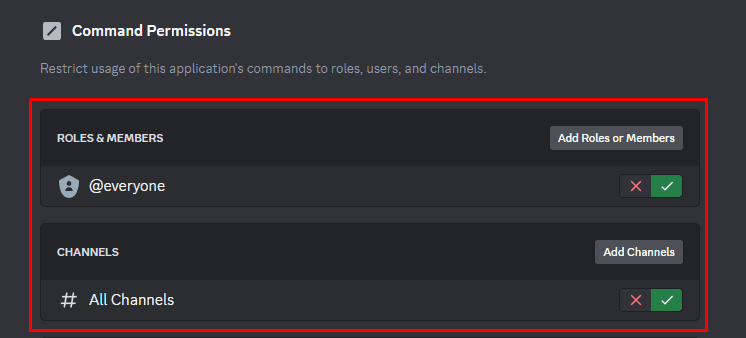
Example Use Cases
This menu can be helpful for a large number of reasons. Here are some of our favorites:
- Prevent Spam in your main chat - By adding a channel override to disable commands in your main chat, you can move the use of bot commands to dedicated #bots channels.
- Delegate to staff - For security reasons, it is not recommended to give your staff members the infamous Administrator permission in your server. However, most of Lovelace.Tools commands are rather harmless. You can use Command Permission overrides to delegate your work and allow your staff to configure and manage the bot. With /wallet for instance, you could allow your moderators to inspect members' wallets to eg. be able to help them more quickly in support tickets. Always be careful when allowing access to commands, as some commands may contain sensitive data or allow you to change your server structure.
- Create perks - While we don't want to deny anyone the pleasure of using our commands and features, we understand some commands are just too awesome to give out for free. With Command Permissions, you could deny @everyone access to a command and allow access to specific roles like @LoyalFan or @NFTHolder to create perks for your most loyal memebrs.
Other questions
For more info, check out Discord's own blog post about Command Permissions or reach out to us in our Support Discord if you still have unanswered questions - we're happy to help!






